
The Import command allows you to integrate into your current file any of the following:
- CAD-created DWG or DXF drawing files
- Previously saved AGi32 files
- Files with a .LAI extension. (LaiDex Files)
- Background Images (JPG, BMP, PNG, PDF)
- Luminaire Location Files (TXT, CSV)
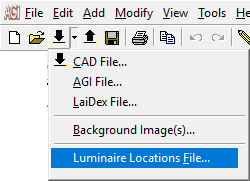
Importing CAD-created backgrounds and 3D models can be vital to your ability to perform complex lighting analysis for many lighting applications. Without a drawing reference to work from, applications such as outdoor site lighting can become quite difficult to perform in detail. Obtaining and importing 3D models as surfaces in AGi32 can save you many hours of design time replicating the model from scratch in AGi32. By integrating a previously created 3D model into AGi32, you only need to add luminaire and calculation entities to complete your lighting design analysis.
The ability to import previously saved AGi32 files can be used to merge entire job files or, more often, to import frequently used drawing entities, such as title blocks or the luminaire definitions from an existing file.
Important: Importing a file into AGi32 merges it with the current file, if any.
- From the File menu choose Import and then select CAD File, AGI File, LaiDex File or Background Image. Alternatively, you may click on the CAD Import button from the Common toolbar
 or click on the drop-down arrow next to the button and select CAD File, AGI File, or LaiDex File or Background Image. *
or click on the drop-down arrow next to the button and select CAD File, AGI File, or LaiDex File or Background Image. * - Select the file in one of the following manners:
- By default, AGi32 starts the search in the folder accessed most recently. Select the file by left clicking on it. If necessary, you may browse for the appropriate folder. Once found, select the file by left clicking on it.
- Manually type in the file name and path in the File Name text box.
- Click OK.
* Tip: Instead of using the Import CAD File command and selecting the file, you may simply choose to drag-and-drop a CAD (.DWG, .DXF) or LaiDex (.LAI) file into the Model Mode working area of AGi32.
Importing Luminaire Location Files