
Capture Image
AGi32 allows you to capture rendered images using the File - Export command (menu or toolbar), the Edit - Copy command (menu), or by pressing the Windows Copy to Clipboard keystroke Ctrl-C. All will provide the Capture Image dialog shown below when executed in Render Mode.
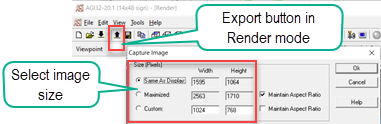
Hint: Always enable Anti-aliasing before exporting images for the best looking results.
Same As Display
Capture the image at the size currently displayed on your screen.
Maximized
The Maximized setting will examine your computer video display to attempt to find the largest possible image size. If you have multiple monitors this can be quite large as the command will search for the largest possible setting in both directions.
The default setting is to Maintain the Aspect Ratio of the image on the screen. With this setting unselected, the command will fit the image to the shortest axial dimension of your maximum display size and then expand the other dimension accordingly. You may end up with a substantial background area.
Custom
You can set the image size manually to the desired size in pixels. If the Maintain Aspect Ratio box is selected, enter one of the dimensions and the software will complete the corresponding perpendicular dimension based on the size of the current AGi32 form. If the Maintain Aspect Ratio box is deselected, you can enter both dimensions and the command will expand the image outward from the center to the smallest dimension.
System Settings
This dialog can also be accessed from the overall System Settings area of AGi32, however, it's function is slightly different. The System Settings dialog (Tools - System Settings, Defaults tab) provides a way to set your default capture size for Reports output. These settings will have no effect on your standard render mode captures as discussed above.
Note: Hardware Acceleration in your video driver can cause artifacts in your image captures. If you encounter black bands on the edges of your captures use AGi32's System Settings (Advanced) to change your setting for Hardware Acceleration in Render Mode (try reversing the setting).