
![]()
Mesh Level - Concepts
Mesh Level may be modified as necessary, on an individual surface basis, to refine the calculation mesh of surfaces. For example, the Mesh Level may be increased to improve the surface's response to its environment or decreased to improve calculation times for insignificant surfaces (these are opposite considerations).
Every surface in AGi32 is automatically assigned a default Patch level based on its size. The Element Size Factor applied to each surface further meshes Patches into Elements. These global settings are found in the Advanced System Settings dialog.
If you are unfamiliar with AGi32's radiosity process and need to refine your mesh, you may wish consider using Adaptive Subdivision.
Transition Surfaces
Transparent Window and Daylight Opening Transition surface types only use the Patch Level specification and are originally meshed based on the . "Initial Meshing -Transition Surface Types" settings in the Advanced System Settings dialog. The direct and interreflected daylight coming through the Patches is assumed to be a point source. These surface types do not include Elements (all light hitting the surfaces from other Patches or direct electric sources is absorbed). For these surface types you will typically see and specify Mesh levels such as 3.0,4.0,5.0, etc.
Diffuse Window Transition surface types are composed of Patches and Elements and are originally meshed based on the "Initial Meshing -General Surface Types" settings in the Advanced System Settings dialog. The direct and interreflected daylight coming through the Patches is assumed to be a point source. This surface type does include Elements and will reflect light back into the environment (both exterior and interior) based on the Reflectance value. For these surface types you will typically see and specify Mesh levels such as 3.1,4.1,5.1, etc.
Syntax
The Mesh level Syntax is as follows: Patch level . Element Level, per the Radiosity process used in AGi32. Increasing the Patch Level and/or Element Level will increase your calculation times. Note: Increasing the Patch Level, automatically increases the number of elements in each surface (even without additionally increasing the Element Level).
The individual Patch and Element Level can each be specified up to 8, however, the total sum of their values may not be greater than 8.
Examples:
- Patch level = 3, Element Level = 1, Mesh Level = 3.1
- Patch level = 5, Element Level = 2, Mesh Level = 5.2
- Patch level = 6, Element Level = 3, Mesh Level = Invalid (6 + 3 > 8)
Actual Patch or Element Size
The Patch and Element levels determines the maximum Patch or Element size that each surfaces can be divided into. The Actual Patch Size is determined by dividing the Longest Side of each surface by 2Patch Level, unless Patch Level = 0. The Actual Element Size is determined by dividing the Actual Patch Size by 2Element Level.
|
Patch and Element Levels used in manual meshing |
|
|---|---|
|
Level |
Number of Patches or Elements |
|
0 |
20 Special Cases apply: If Patch level = 0, entire surface is considered as one Patch. If Element level = 0, Element Size = Patch Size. |
|
1 |
21 = 2 rectangles on each side, 4 rectangles per surface. |
|
2 |
22 = 4 rectangles on each side, 16 rectangles per surface. |
|
3 |
23 = 8 rectangles on each side, 64 rectangles per surface. |
|
4 |
24 = 16 rectangles on each side, 256 rectangles per surface. |
|
5 |
25 = 32 rectangles on each side, 1032 rectangles per surface. |
|
6 |
26 = 64 rectangles on each side, 4096 rectangles per surface. |
|
7 |
27 = 128 rectangles on each side, 16,384 rectangles per surface. |
|
8 |
28 = 256 rectangles on each side, 65,536 rectangles per surface. |
Example of Patch and Element Level application
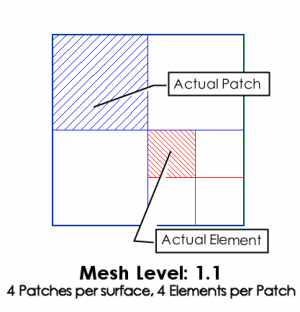
Additional Examples of Patch and Element Level application
Increasing the Patch Level by a factor of one has the effect of decreasing the Actual Patch Size by a factor of two.
Actual Patch Size = Longest Side of each surface / 2Patch Level
Example: Patch Level = 3, Longest Side
of Surface = 32, Actual Patch Size = 32/23
= 4
Patch
Level = 4, Longest Side of Surface = 32, Actual Patch Size = 32/24 = 2
Actual Element Size = Actual Patch Size / 2Element Level
Example: Element Level = 1, Actual Patch
Size = 4, Actual Element Size = 4/21
= 2
Element
Level = 3, Actual Patch Size = 4, Actual Element Size = 4/23
= 0.5
Mesh level Notes
- If Patch Level and Element level both equal 0, then default mesh levels are applied for the surface.
- Manually changing the Mesh Level will override Smart Meshing if it's enabled.
- Changing the Mesh Level manually requires a thorough knowledge of how patches and elements are used in the radiosity calculations. Changing these values inappropriately can lead to unreasonably long calculations times (at best) to inaccurate simulations (at worst).
Auto Levels
Resetting the current Mesh Levels to Auto Levels will replace the current meshing levels with a default mesh level based on the surface size and AGi32's General Meshing Settings specified in Advanced System Settings. The Mesh Level syntax 0.0 indicates that default mesh levels are being applied.