
Photometric Instabase
The Photometric Instabase is an online collection of photometric data from the lighting industry’s most prominent manufacturers who have prepared their information specifically for use with Lighting Analysts products. Each manufacturer has organized their products into a recognizable folder structure, most with product photographs for easy browsing and identification. Some have added Internet links, custom luminaire symbols and custom search keywords (CSK's) to further enhance the user experience.
The Instabase is available from within the Luminaire Define command in AGi32. When selecting Instabase as an option to locate photometric data, you have the option of opening Instabase in your default browser (Chrome, Edge, Firefox, etc.) or the embedded version of MS-Internet Explorer. The toolbar menu will remember your last selection and display that icon on the toolbar for future use. The two browser options have slightly different functionality:
- The Embedded browser provides the ability to download selected IES files directly to AGi32. This is the default setting. The embedded browser icon has a white background.
- Using your Default browser allows file drag-and-drop from the Instabase window to AGi32, Photometric Toolbox and ElumTools. This functionality can be somewhat dependent on the browser functionality and may behave differently with different browsers.
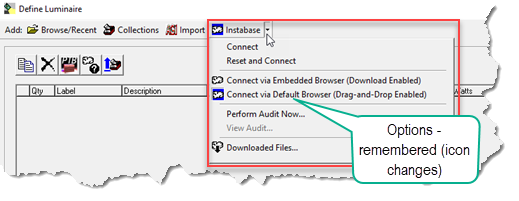
The Connect menu selection is identical to simply clicking the toolbar button. The Instabase will open in the last browser selected in the same state as you previously left it. This means the same Manufacturers and any search queries you may have been using will load automatically from your last session. The Reset and Connect menu selection will close any previously loaded manufacturers and search queries so you are ready for a fresh start.
Using the Instabase
To use the Instabase on the most powerful level follow the numbered steps below. This will search across all of the IES files in the entire system to find files that match your search criteria. To begin, Open the Instabase (you can use the Embedded browser or your default).
- From the View/Search tab (should be selected by default), search on All Brands.
- Sort the results by LER (this will display the most efficient luminaires first according to lumens/watt).
- Enter your search criteria. In the example below we are looking for exterior area lighting products:
- Source type of LED
- Wattage between 100 and 150
- Luminaire lumens > 15000
- LER > 100
- IES class: Type II
- BUG rating: 1,0,2
- Click the SEARCH button.
- The results of your search are shown. Note the number of files found and from how many brands.
- Scroll through results using the mouse wheel.
- Select a file of interest. In this example using the Default browser we could drag and drop the link directly into the AGi32 Luminaire Define area (grid). You could also select multiple files and save to ZIP or Add to Favorites (green buttons on top of results).
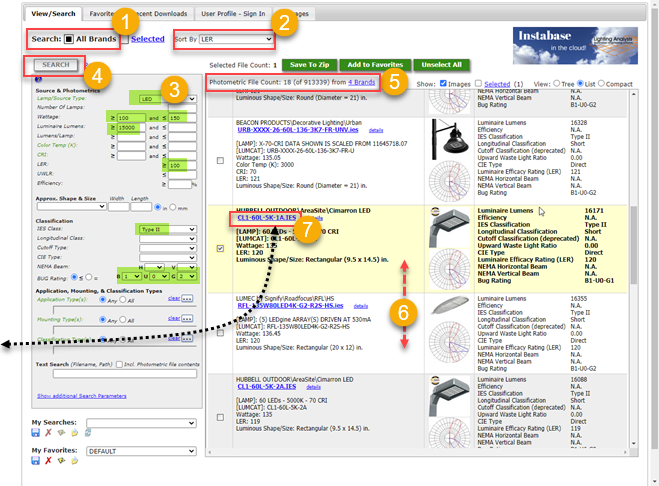
For more details on using the Instabase see the Instabase Help.
How to participate for Manufacturers.
Auditing
The Instabase can assist in keeping your photometric files up to date by performing an audit of your defined luminaires using the Perform Audit Now command from the menu. See the topic Photometric File Audit.