
Auditing Luminaire Photometric Files
AGi32 can perform an audit of your selected photometric data files. In performing the Audit, AGi32 uses the Instabase to determine whether a newer photometric data file might be available for any of the luminaires shown in the Define Luminaire dialog.
The Audit function can be performed at any time by clicking the Audit button on the Toolbar in the Define dialog or by selecting Perform Audit Now from the Instabase menu.
Audit Status Icons:
| Audit Icon | Audit Status |
|---|---|

|
Pending - Audit has not been run |

|
In progress - Audit is currently being processed (please wait!) |

|
Completed - Issues found. One or more files no longer exist in the Instabase or have been modified (different description and/or numeric data) |

|
Completed - No issues found. Note: This does not mean that files are linked with the Instabase. Select View Audit for more information. |

|
Completed - Could not determine status of one or more files (e.g., file not found). Select View Audit for more information. |
If no multiple occurrences were found for any of the defined luminaires, the Audit icon will display this way: 
Other possible icons are shown in the table above.
If multiple occurrences of one or more photometric files are found, the Photometric File Audit dialog will open. The dialog will list the defined luminaires in the top section. Clicking once on a luminaire in the list will cause the audit results to be displayed in the lower portion of the dialog. (See image below.) The left side shows the list of defined luminaires. The right side shows any corresponding photometric data files found in the Instabase. Differences between the defined luminaire and the one found in the Instabase are shown in red. (Scroll to bottom of this topic for a table showing possible audit results and recommended actions.)
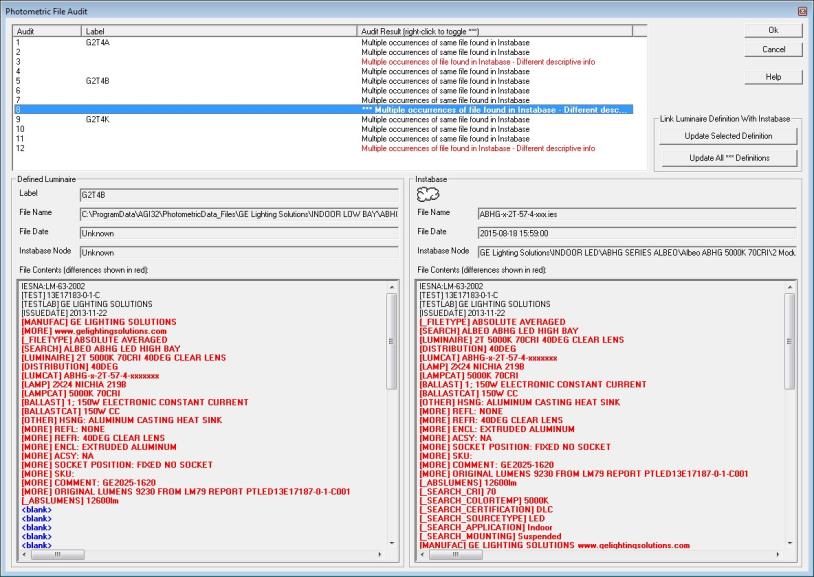
Handling Multiple Occurrences Found:
When multiple occurrences are found, the user has two options for updating the file:
- Update one definition at a time:
- Click once on an item to load it and display the file contents for comparison.
- View additional occurrences (if any) of that file.
- Select the best choice and click on Update Selected Definition.
- Update multiple definitions at the same time:
- View each occurrence (click once on it to load it for evaluation).
- Right-click on the best choice to "flag" it. Flagged choice will be indicated with three asterisks (***) preceding it. (To unflag, right-click again.) See image below.
- Repeat for additional luminaire definitions as needed.
- After evaluating the various options, click on Update All *** Definitions.
Updating All Flagged Definitions - additional notes:
- If selected, all flagged definitions (Audit Result preceded by asterisks ***) will be updated to establish or renew link with Instabase.
- Flagged definitions should be examined carefully before performing this action.
- Right-click on a selection to toggle the "flagged" condition on and off. It may be useful to unflag specific definitions to prevent an unwanted update.
- Click Cancel to undo all changes, or click OK to accept all changes.
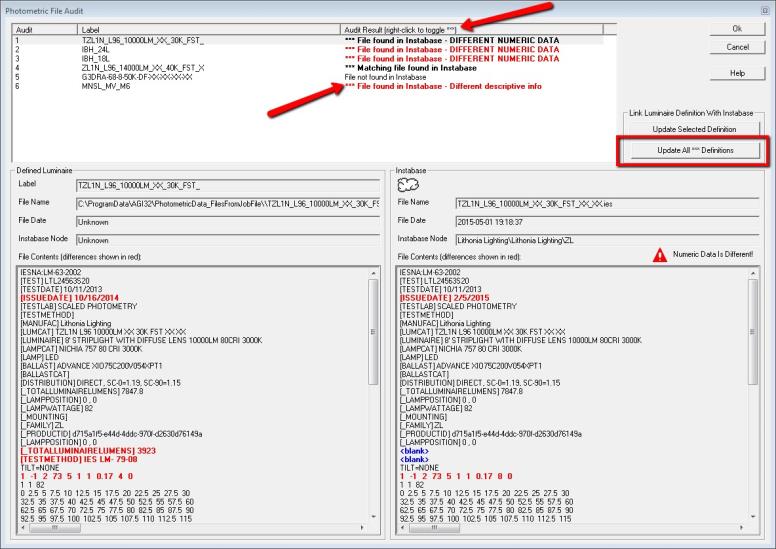
Possible Audit Results:
The following table lists the possible results from an Audit, and the recommended action that the user should take.
|
Audit Result Recommended Action |
Recommended Action |
|
Linked file not found (has been removed) Contact supplier to determine status or file (product). Product may no longer be available |
Contact supplier to determine status or file (product). Product may no longer be available |
|
Linked file found - No changes required |
No action
|
|
* Linked file modified - Newer date |
Update definition to renew link with Instabase |
|
* Linked file modified - Different descriptive info |
Review differences and update definition to renew link with Instabase |
|
* Linked file modified - DIFFERENT NUMERIC DATA |
Review differences and update definition to renew link with Instabase |
|
* Linked file modified - Different location |
Update definition to renew link with Instabase |
|
* Linked file modified - Different location, different descriptive info |
Review differences and update definition to renew link with Instabase |
|
* Linked file modified - Different location, DIFFERENT NUMERIC DATA |
Review differences and update definition to renew link with Instabase |
|
File not found in Instabase |
No action. Note: Includes files found in private Instabases |
|
* Matching file found in Instabase |
Update definition to establish link with Instabase |
|
* File found in Instabase - Different descriptive info |
Review differences and update definition to establish link with Instabase |
|
* File found in Instabase - DIFFERENT NUMERIC DATA |
Review differences and update definition to establish link with Instabase |
|
Multiple occurrences of same file found in Instabase |
View each occurrence and flag best choice (right-click to toggle flag). Update definition to establish link with Instabase |
|
Multiple occurrences of file found in Instabase - Different descriptive info |
View each occurrence and flag best choice (right-click to toggle flag). Update definition to establish link with Instabase |
|
Multiple occurrences of file found in Instabase - DIFFERENT NUMERIC DATA |
View each occurrence and flag best choice (right-click to toggle flag). Update definition to establish link with Instabase |