
Luminaire Define - General Section
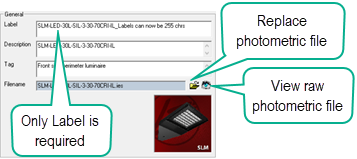
When creating a definition for a photometric file in the Define dialog, AGi32 will automatically assign a Label to the luminaire. The luminaire Label references the photometric definition whenever a luminaire is placed in the job file. Label defaults are established in the Luminaire Dialog Tab in System Settings (Settings command in the Define dialog). The Label will reference the complete luminaire definition as assembled in the Define Luminaire dialog, including the photometric file, lumens, light loss factor, watts, pole information, arrangement, symbol specifics and more.
The luminaire Label is can be up to 255 characters in length. It cannot contain the characters * ? " or {} (asterisk, question mark, quote, bracket).
Because the luminaire Label references the complete photometric definition, not just the photometric file, it is entirely feasible that you could have several different labels that will reference the same photometric file. For example, you may need to locate several different arrangements of an area lighting fixture. The label Single may be assigned to the single arrangement option, and Double could be assigned to the dual-headed arrangement. Other possibilities include assigning different labels to use prorated lamp lumens, for different wattages, or different arm lengths. Put simply, different labels may call the same photometric file but represent different applications.
Luminaire groups constructed from individual luminaires must be assigned a unique label as well. Groups must carry a different label than any of the luminaires contained within the group.
The default luminaire Description is specified per the defaults set in the Luminaire Define tab of System Settings. To change the Default settings for future definitions, click the Settings button. The Luminaire Description text box allows user input of up to 255 characters. This text string is also shown in the Defined Luminaires list along with the label to help identify the variety of luminaires defined in the job file. The description contents are entirely up to the user (although they may not contain the characters * ? "). Possibilities include catalog numbers, mounting arrangement, group explanations, specifications, etc. Once a description has been associated with a luminaire definition, that description will be included in Text Prints and Luminaire Schedules.
The luminaire Tag is an optional field. Tag allows you to assign a non-unique identifier to one or more luminaire Labels. Tag can be used when labeling and to summarize all locations by Tag. Tag is most useful for different arrangements or groups using the same luminaire type. The maximum number of characters is 255 and can consist of multiple lines.
Example: Zlroad-Single, Zlroad-BackBack and Zlroad-Quad all use the same luminaire (Zlroad). If you wanted to summarize all of these locations by luminaire, simply assign the same Tag to all of them and place a Luminaire Tag Summary schedule. This might be especially for luminaire manufacturers, for an inventory count on a project.
The Tag option is also available for Luminaire Groups, after the Group has been defined.
The filename is shown in the General area of the dialog for convenience. You can use the folder icon to access a different photometric file for this definition if necessary. The Eye icon allows the IES file to be viewed in raw format. This is redundant for the View Photometric File button.
Replace Photometric File button
Replace Photometric File - Replaces the photometric file of selected definition (Single or Arrangement) with a newly selected photometric file. You can replace the photometric file for one definition at a time.
Three possibilities exist when replacing the photometric file:
- Luminous Box has same shape and size - Replacement proceeds w/o feedback
- Luminous Box has same shape but different size - Current symbol is scaled per selected photometric file and user is notified accordingly
- Luminous Box has different shape - No changes to symbol are made, user is notified along with a note suggesting to select more appropriate symbol after replacement is complete
View Photometric File button
You can view the ASCII text content of a photometric file using this button. You can also copy from the window, but you cannot edit the contents.
Many luminaires coming from Instabase have a photograph or image association. You can associate your own images on your local system using the follow rules:
-
Place a JPG or PNG image in the same folder.
-
Image size: Keep them small (not high resoultuion), no larger than 512x512, square aspect ratio is best
-
Filename must be identical, less extension. . Example: photometric_file.IES could have image file of photometric_file.JPG.