
Calculation Point Automatic Placement Concepts
AGi32 has the ability to automatically place custom shaped grids of calculation points on any Object or Room surface, as well as on designated workplanes within a Room shape. This command is very powerful and convenient, essentially saving the time it would normally take to place a conventional grid of points on the surface and eliminate unwanted points. Additionally, the computation points can be automatically centered on the selected surface or workplane. Calculation point grids can be individually set for point spacing, text size, decimal places, statistical summary options and your choice of Illuminance, Exitance, Diffuse Luminance, Daylight Factor, or Photopic/Mesopic Illuminance and Luminance.
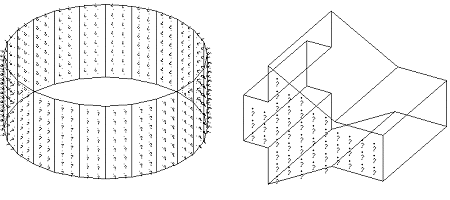
Curved and sloping surfaces are easily accommodated. In fact, using the Automatic Placement command is the method of choice when placing calculation points on irregular surfaces. Automatic Placement can be used to add calculation points to any Room or Object surface at any time after the surfaces have been created (e.g., Add - Object).
By default, Light meter orientation is Normal for grids of points placed by Automatic Placement. However, you may apply Fixed or Variable Light Meter types to measure Illuminance, as desired.
Center Points relative to surface boundaries
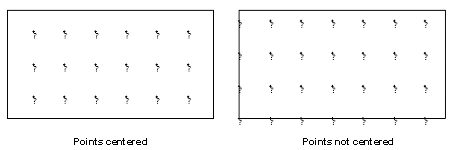
Computation points can be centered relative to the surface boundaries or the confines of the room (for workplanes). This option is set to On by default. To disable computation point centering, select Off in the CenterPointsOnSurface text box.
When points are not centered, the grid is placed on the surface starting from the lower left corner. As shown in the illustration above, this generally results in points along the bottom and left edges of the surface and points stopping short of the top and right edges.
Automatic Placement Points Normals on surfaces
Automatic Placement points will be placed on the Normal side of each surface, by default. You may select the Abnormal side (back side) if desired.
|
Entity Type |
Normal Side |
|---|---|
|
Room (Floor, Walls or Ceiling) |
Front - Interior (Inside); Top - Workplane |
|
Objects (Bottom, Sides to Top) |
Front - Exterior (Outside) unless Reflective Side is on Inside for certain objects (e.g. cone, round-vertical rotation). |
Editing Surface Attributes
Once the grids are created, they are inherently associated with the room or object to which they were created. If you modify the room or object (i.e. delete, move, etc.), the calculation entities will be deleted. The only exception to this rule, is surface editing. Editing the surface properties of the associated room, or object using Surface Edit, will retain the associated calculation points.
Project Manager
Calculation Points placed with Automatic Placement may be removed from their associated surfaces in Project Manager. Project Manager also provides visibility and calculation status control for each individual grid.
Related Topics