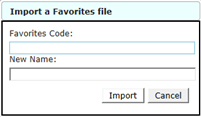My Favorites
You can easily save your favorite files to a Favorites list. Create multiple Favorites lists that can be recalled using My Favorites in the lower-left corner of the window, or by using the Favorites tab at the top of the Instabase form. The function of Favorites is to keep relevant lists of files that are specific to your various needs. Using this approach, you can open Instabase and go directly to the Favorites tab without even loading manufacturers or running a search.
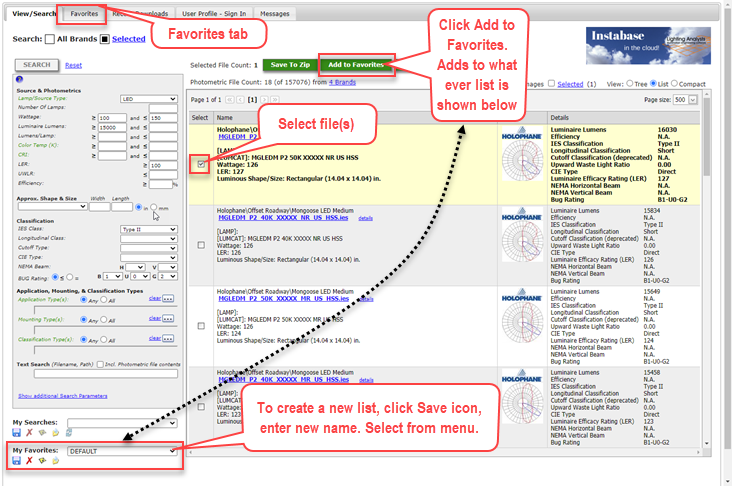
To save a file or group of files as a Favorite, first select the files in the search results area. At this point there are three options:
- With My Favorites menu set to blank (no selection), you can click the Save icon and create a new My Favorites list by date and time, or with the name of your choice. Click the Add to My Favorites button to save the selected files to the new Favorites list.
- If a My Favorites list is selected in the menu, clicking the Add to My Favorites button will save the selected files to that list of favorites.
- There is also a DEFAULT list of favorites. This is simply a dumping ground for files that you may not want to categorize. Select DEFAULT in the My Favorites menu and click the Add to My Favorites button.
Once you have saved files to a favorites list you can use the Favorites tab at the top of the window.
The other icons on the My Favorites list on the main Instabase window behave much the same as the other functions described in My Searches in terms of icon function.