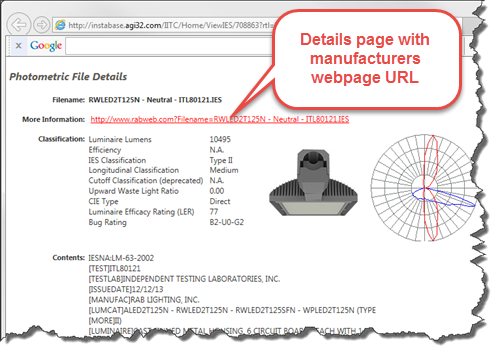Browsing Search Results
The number of IES files meeting your search criteria is displayed across the top of the data area. The Brands represented in the results can be seen by clicking on the Brands link (shown below).
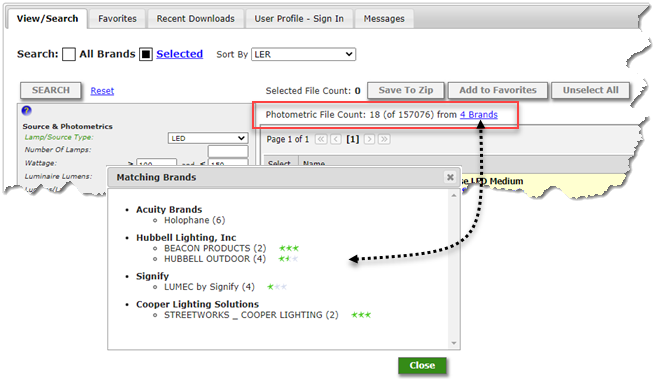
Results Display
To get the best performance from the Instabase we use the List View method of presenting the results. List View prepares a continuous list of photometric files meeting the criteria sorted by your choice of metrics from the Sort menu (top of the Instabase form). The default Sort is LER which will rank the files by best performing in terms of lumens/watt (LER).
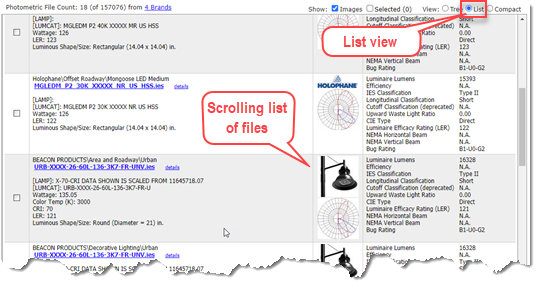
You can adjust the display of search results at the top of the list in terms of Page Size (#/page), Image display, Selected (files), as well as the View in terms of Tree, List or Compact.
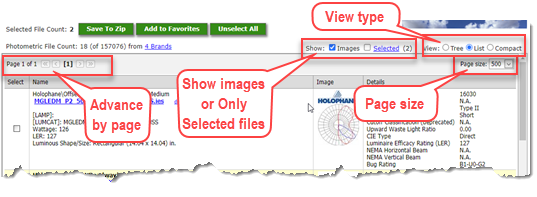
Tree View
The Tree View can be informative as you can see how many files were selected from a Brand and what product name they come from. It is recommended that you switch to Tree view to see results only and remain in List view for searching for best performance.
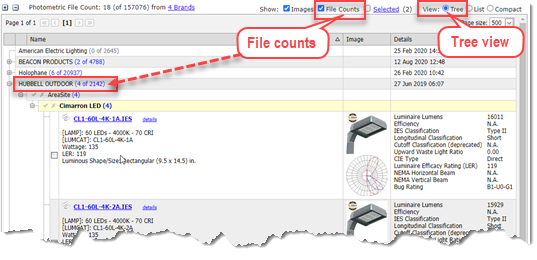
Compact View
Using Compact view you can see file counts but you will loose the images and calculated metrics section of the display.
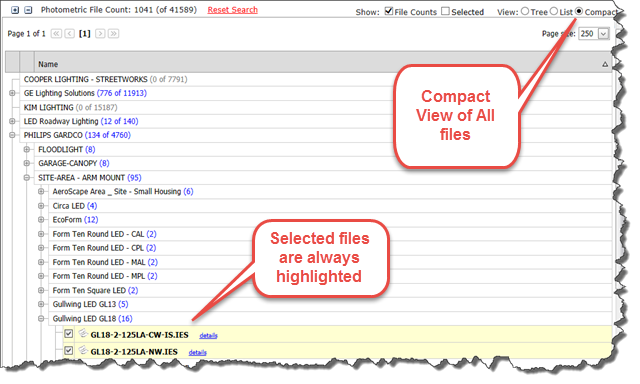
Details Links and Calculated Metrics
When navigating search results any List or Tree view you have all the calculated metrics listed on the right side as shown below. These are calculated from the photometric data by Instabase and are not part of the IES file. Examples are Luminaire Lumens and BUG Rating.
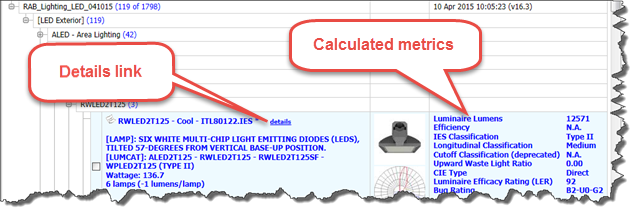
Also evident in each individual file node is a Details link. This will open a larger window showing the complete contents of the IES file along with the same calculated metrics discussed above. Many manufacturers have taken the extra step of inserting a URL to their own Web content in this area.