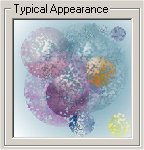![]()
The Display Mode section of the dialog specifies how the texture is applied to the surface.
Display Mode
The Display Mode section specifies whether the texture is stretched, in a grid or applied using a fixed size across the surface. The default option stretches the texture across the surface.
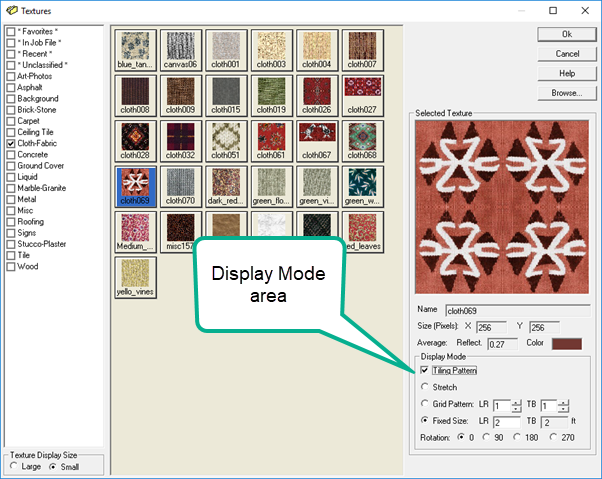
Textures may be tiled if desired. When this option is selected, the image is paneled (copied and rotated in three quadrants) to create a seamless texture.
A tiled copy of the texture is created in the Textures folder in addition to the original texture. The tiled copy is referenced when the environment is rendered in place of the original texture. The tiled texture is not added to the Textures database as any texture may be tiled on the fly.
Most architectural textures found in textures libraries are already tiled.
|
|
The Stretch option stretches a single instance of the texture across the entire surface. In the example shown at right, the texture is stretched across a 10' (X) by 15' (Y) planar object. |
|
|
The Grid option places a pattern of textures across the surface using the specified grid layout. The texture is resized to conform to the grid pattern. In the example shown at right, a 2 x 2 grid of the "skier" texture is applied across a 10' (2 in the X) by 15' (2 in the Y) planar object. |
|
|
|
|
The Fixed Size option creates a repeating pattern of the texture by assigning a fixed size to the texture, such as 1' x 1'. This is often the most realistic application for material textures.
As a rule of thumb, look at the texture and try and visualize how large that particular sample might be. For tile and carpet, something like 2 feet per side (or 1 meter) usually works well.
See the example below of carpeting applied at a Fixed Size of 2x2 (ft) in a 20x20 room.
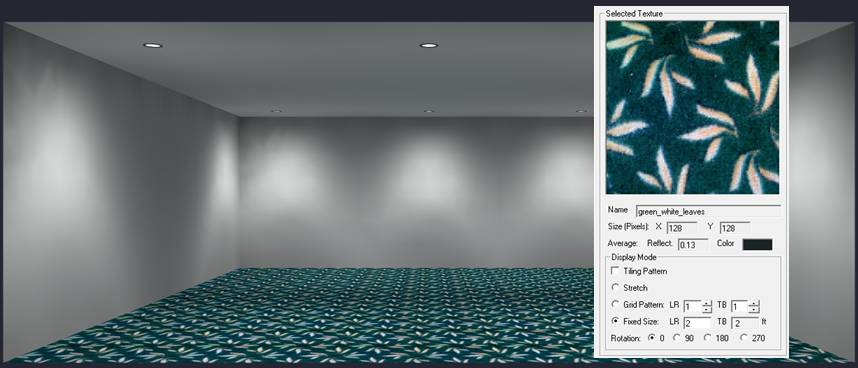
This section specifies the rotation of the texture across the surface. The default rotation angle is 0. You may specify rotation angles in 90 degree increments (0, 90, 180, 270) to rotate the texture counterclockwise across the surface.
Textures are applied to a surface based on the first baseline. This baseline aligns the texture of the surface. For vertical surfaces, textures are aligned from bottom to top automatically.