
AGi32's Snap To command allows the user to "snap to" the following:
- Endpoint: Snaps To the endpoint of a line, room edge, or object edge, as well as luminaire insertion points and aiming points. Works in all view types (plan, isometric and elevation), but must be in the same slice.
- Midpoint: Snaps to the midpoint of a line segment, room edge, or object edge. Works in all view types (plan, isometric and elevation), but the midpoint must be in the same slice.
- Intersection: Snaps to the actual intersection when segments lie in the same elevation slice. Snaps to "apparent" intersection in all other cases. Only active in plan and isometric views; not active in elevation view.
- Perpendicular: Only active after creating multi-segment Drawing entities, Rooms and Objects after the first point has been specified. Only active in plan and isometric views; not active in elevation view. The Perpendicular option is not valid if the perpendicular point falls outside of the extents of the line segment.
- Center: Snaps to the center of a round Room or Object created in AGi32. Does not work for circles (drawing entities) or imported entities. Works in all view types (plan, isometric and elevation), but must be in the same slice.
Snap To is available in Model Mode and Reports modes and is transparent: it may be toggled on and off during commands by clicking on the Snap To button on the Status Bar or by pressing F3 on the keyboard.
The Snap To button indicates the current state (on or off) of the Snap To command. To toggle Snap To on and off by keyboard, press the F3 key.
|
Snap To Button Enabled |
Snap To Button Disabled |
|
|
|
The Snap To symbol that appears when enabled identifies which Snap To option will be applied if the selection is made.
Clicking the drop-down arrow next to the Snap To button expands the Snap To menu. The icons in this menu show the SnapTo symbols that will appear when the Snap To option is enabled during a command.
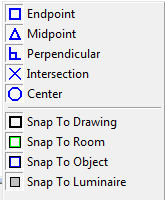
This menu acts as a filter that allows the user to select which entity type(s) to include when snapping to. For example, to Snap To only the intersections, midpoints, or endpoints of Objects, the user would deselect Perpendicular and Center, as well as the Drawing, Room, and Luminaire options. Deselecting entities may improve performance, as seen here:
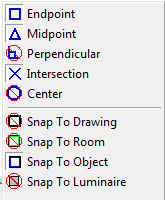
Filters may also be set in System Settings, on the Switches/ Settings tab. Selections made here may be set as AGi32's default settings by selecting the Save Settings As Startup Defaults option on the right side of the dialog. Tolerance settings can also be found in System Settings.