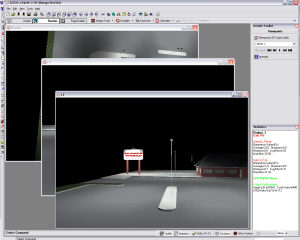![]()
Render View Manager - Concepts
When Render mode is first accessed, only one view is visible on the screen. The Render View Manager command allows you to create multiple rendered views that are displayed on the screen simultaneously. Once created each view may be resized and moved if desired.
The Render View Manager dialog provides the ability to create and manage view windows within Render mode. Within Render View Manager, you can easily add or delete a view and tile or cascade the display.
Both the Render View Manager and the View Manager in Model mode share the same database of names, so be sure to specify a unique name for each view in each mode.
Working with multiple views
Working with multiple view windows on the screen is simple and powerful. You can display the views exactly as you like and move between them with a single mouse click. Setting up multiple Render views also allows you to display several render images in Reports.
|
The Tiled option arranges the views so that they are all visible on the desktop at once. This option requires that each view be resized according to the total number of views displayed at one time. For example, if three views are tiled, each view will be resized to one-third the original size. |
|
|
The Cascade option decreases the original view just slightly and overlaps the selected views on top of each other. Only one view is clearly visible at any one time unless the views are moved or resized. |
|
View windows can be custom sized by clicking and dragging the borders of the View window. View windows can also be Maximized and Minimized using the standard controls in the upper right corner of each view window.