
![]()
The Clip command cuts away the front plane of the image continuously to reveal the objects within and beyond. The size of the image does not increase or decrease. This command is very useful when viewing an image with exterior and interior components (e.g., interior and site lighting). The clip distance specifies how far away from the eye position the image will be truncated.
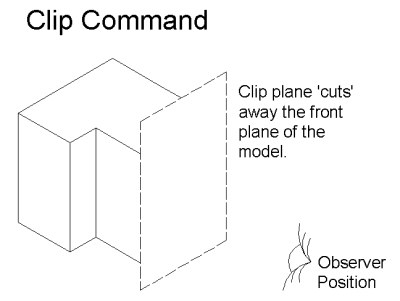
- From the View
menu, select Interactive - Clip,
or from the Common toolbar select
 .
.
- The cursor will change to a camera to indicate interactive mode.
- Drag (left click and hold) up, or arrow up, to clip in (clip distance increases).
- Drag (left click and hold) down, or arrow down, to clip out (clip distance decreases).