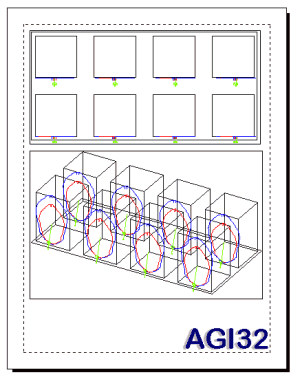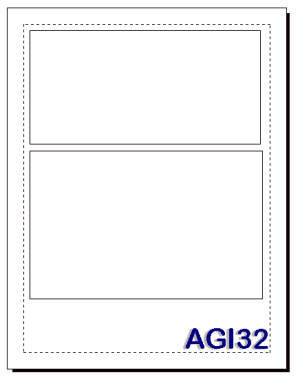When Viewports are shown, their contents are visible, and the cursor changes to an arrow so that the Viewport may be selected, moved, or scaled. When Viewports are hidden, only the Viewport border and associated text is visible, its contents are hidden. If the Viewport was created using the No Border option, its boundaries will not be visible on the page.
Hide the Viewports by either of these methods:
- Right click in a Viewport and select the Hide Viewports option from the menu
- Press Ctrl+D keys on the keyboard
Unhide the Viewports by either of these methods:
- Press Ctrl-D on the keyboard
- Click on the Viewports button in the Reports Toolkit
Hiding Viewports allows the user to draw on top of the Viewport and use the Zoom-Window command within the Viewport. For example, the user can use call-outs on top of the Viewport or add a custom frame, such as a circle.
Reports does not allow the user to see the Viewport's contents and the supplementary drawing entities within the Viewport together. Supplementary entities will appear to be “behind” the Viewport while in Reports once the Viewport contents are shown again. However, both the Viewport's contents and any drawing entities will be visible when printed. In addition, the user may preview the combined information in the Print Preview dialog.
|
Show Viewports |
Hide Viewports |
|
|
|
Once you leave a page (e.g. switch between pages) the Viewport contents are shown again.