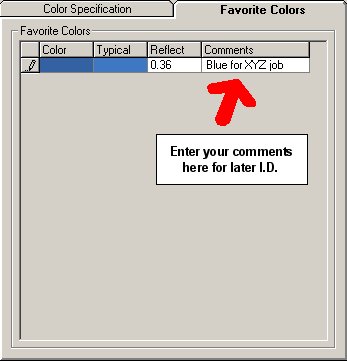Reflectance and Color Selection
The Reflectance and Color Selection dialog is used to specify the color of non-luminous surfaces such as luminaire housing surfaces, room surfaces and objects surfaces. When these entities are created, they are assigned a reflectance value and a corresponding color that mathematically matches that reflectance.
The color of a surface is specified by first selecting the Hue with the vertical slider bar on the left side of the dialog or clicking in the color specification strip. Once a Hue has been selected, the color intensity (saturation and luminance) may be changed by moving the respective slider bars. The reflectance is shown beneath the large color swatch on the right side of the dialog along with a small slider that shows the range of reflectances available in the approximate range of this Hue.
Selecting a Color
- Move the Hue slider to the color of choice. For gray only (no color), move the Hue slider to the very bottom of the graph.
- The Hue selected will be displayed with the range of intensities available. Move the Luminance (Lum.) and Saturation sliders to the desired intensity of the color, or, simply click and hold the left mouse button within the Luminance and Saturation graph and drag to the desired color. Alternatives are the specification of RGB or HSL values.
- The selected color will appear in the Selected Color/Reflectance frame on the right side with the current reflectance shown below. Adjust the reflectance if necessary in the small reflectance slider.
- Click Ok.
Illuminated Appearance - Selected colors are shown in the bottom right corner of the dialog as they might appear under various levels of illumination. Colors appear less luminous under low light conditions and more luminous under very high light levels.
Same Hue and Reflectance - Allows the user to select a color with the same hue and reflectance as the first-selected color. The saturation is what changes. Also, given a reflectance value, you can scroll through all of the possible colors (scroll Hue) that have that same reflectance. Note: This only works if the indicated reflectance value is less than or equal to the maximum allowable reflectance for that color.
|
Add to Favorites - It is valuable to be able to store color selections for later retrieval with a note as to why it was saved. To do this simply click on the "Add to Favorites" button. The Favorites dialog will be displayed with its selected color, typical illuminated appearance, reflectance and a text note for description. To select a saved color from the Favorites dialog, first click on the Favorites tab in the color dialog. Then click in the color cell of the desired color and click OK to close the dialog. Alternately, you may double click on a Favorite color to select it. |
|