
Color / Transparency Selection
Transparency Color - Transparency represents the reduced amount of light transmitted through a transparent surface when a color other than white (100%) is selected. When a color other than white is assigned to a transparent surface, it tints the light that is passing through it and decreases the transmittance of the surface, as indicated by the Transparency Value. For example, if a color is selected that corresponds to a Transparency Value of 0.58, the transmittance of the surface is then 58% of what it was without the color applied.
To select a transparent color
Methods to change the transparency and/or add a surface color tint: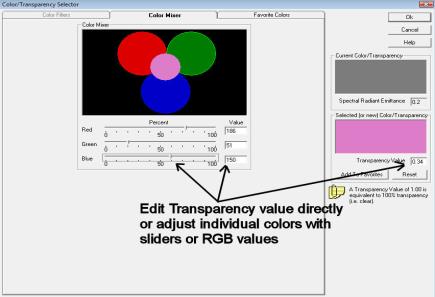
On the Color Mixer tab , change the Transparency Value directly. The selected Color/Transparency will continue to exhibit a gray tone.
Also on the Color Mixer tab, move the slider controls for Red, Green and Blue until the color desired appears both in the center of the Color Mixer and the selected Transparency cell on the right side of the dialog. Alternatively, enter RGB values (between 0 and 255).
Click on the Favorite Colors tab to select a color that you have previously saved as a Favorite. (See below.)
Note: The Color Filters tab is not available for modifying a surface color, only for adding a color filter to a luminaire.
The calculated Transparency Value is shown below the selected color.
Add to Favorites
It is convenient to be able to store favorite color combinations for later use. By selecting the Add to Favorites button, the color will be stored in the Favorites tab with Color, Transparency, and Comments to aid in later identification.
You can recall a favorite color selection anytime by selecting the Favorites tab and clicking on the color cell. Click OK to exit the dialog and return the color to the Object selection process.