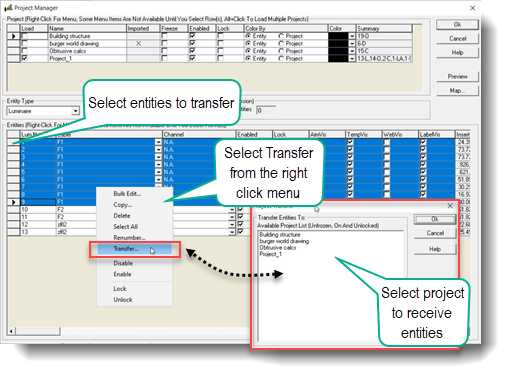To graphically transfer entities (room, object, luminaire, etc.) from one project to another, use the Transfer Entity command. Entities may be selected in Plan, Elevation or Isometric View in Model Mode to allow the user the most options for graphically selecting a desired selection set. For example, to select luminaires above objects, it may be easiest to create the selection set in a particular elevation view.
- From the Control
Bar click on the pull-down arrow adjacent to the Project Manager
button and choose Transfer Entity, then either:
- All Entity Types, and then Single, Window or All, or
- Luminaires Only, and then Single, Window or All.
- Note: Not available in Reports.
- Select the entities to transfer by clicking on them with the left mouse button or windowing around them. If "All" is selected, the Project Transfer dialog will appear immediately.
- Select the project to which to transfer the selected entities .
- Click OK.
Entities may also be transferred by label within Project Manager. In Project Manager, select the entities you wish to transfer (one entity type at a time, or use Ctrl-select to choose more than one) and select Transfer from the secondary menu, accessed by right clicking anywhere in the Entity table.