
![]()
Objects can be scaled up or down in size by entering a scaling factor in the appropriate cell. The Lock Aspect Ratio box must be unchecked to scale in one or two directions only. A scale factor greater than one enlarges the object. A scale factor less than one reduces the size of the object.
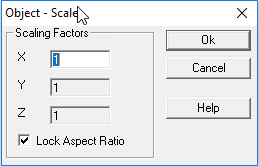
- From the Modify
menu select Object-Scale, or from
the Rooms/Objects toolbar select
 .
. - Select the object to be scaled.
- Select the point (base point) to scale about.
- In the Scale dialog box enter the desired scaling factor. For example, a scaling factor of two will double the size of the object about the base point. A scaling factor of 0.5 will reduce the size of the object by half.