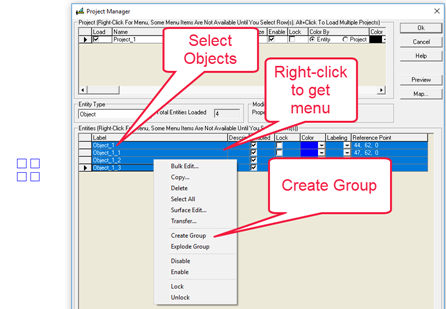![]()
Grouping a series of objects can be a handy way to manipulate multiple objects at one time. Grouping can be done graphically or from within Project Manager.
Grouping objects in Model Mode
- From the Modify
menu select Object-Group, or from
the Rooms/Objects toolkit select
 .
. - Select Single, Window or All. By default, clicking on the Group Object button invokes the Single selection option (the Single option allows you select multiple objects, one at a time).
- Select the objects to be included in the group.
- Click the right mouse button to carry out the operation.
- AGi32 will present a dialog where you can name the group, or advance to Surface Edit to make modifications to all the objects contained in the group. If no changes are required, simply click OK to advance through this dialog.
Once grouped, the objects can be manipulated as single entity. To ungroup, use the Object-Explode command  .
.
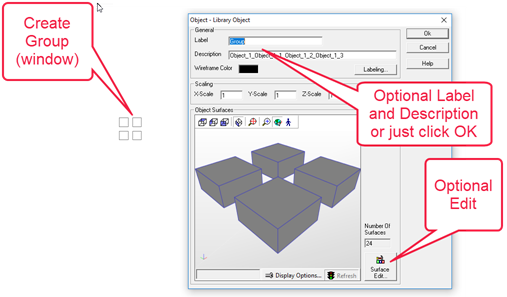
Grouping objects in Project Manager
- Open Project Manager and Load the project containing the objects of interest in the upper portion of the dialog.
- Select Objects from the Entity Type menu.
- Select the objects of interest from the list using Shift-click or Ctrl-click techniques.
- Right click in the Entity area to bring up the menu of operations possible.
- Select Create Group from the menu.
- The newly created group will appear as "Group" in the list. Subsequently created groups will appear as "Group_1" etc.