
Photometric File Type C
The More dialog provides
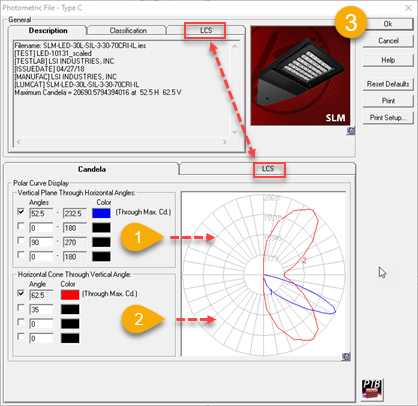
General Tabs
For a Type C photometric file there are three tabs: Description, Classification and LCS. There is also a luminaire image adjacent to this area. Luminaire images are optional and are most often associated with Instabase files.
Description tab - This information is pulled directly form the IES file. It shows the IES filename and selected keywords from the file. The Maximum candela and maximum candela angle is also displayed here. Use the scrollbars to see the entire IES description if it extends beyond the window extents.
Classification tab - The Classifications tabs displays a number of calculated metrics for Type C photometry. Note: indirect light distributions will not display roadway classifications.
- Roadway Classification (Type I, II, III, IV, and V) - This classification describes the lateral light distribution with regards to the lighted area width in terms of the mounting height (MH) ratio. The location of the half maximum candela trace within the longitudinal distribution range (Short, Medium or Long) is used.
- Longitudinal Classification (Very Short, Short, Medium, Long and Very Long) - This classification describes the vertical light distribution along the roadway. The classification is calculated by determining the location of the maximum candela point in terms of the mounting height ratio.
- Upward Waste Light Ratio (UWLR) - The ratio of the lumens at 90-degrees vertical and above to the total lumens emitted from the luminaire. UWLR is not calculated for photometric files where the upper hemisphere of the report has been truncated (reporting stops at 90 degrees vertical).
- Indoor classification (CIE classes: Direct, Semi-Direct, General Diffuse, Semi Indirect and Indirect)
- Luminaire Efficacy Rating (LER) - This classification is a measure of a luminaire's energy efficiency. LER is a measure of the luminaire's rated lumen output divided by its input power.
- Maximum UGR - The Maximum UGR value from the uncorrected (actual lumens) table is displayed at the bottom. This is a theoretical maximum based on the assumptions used to render the table of values. It may not be the actual maximum for unusual luminaire arrangements, very low reflectances or very large rooms when calculate precisely using AGi32.
- BUG Rating - Backlight, Uplight and Glare ratings as determined by the LCS system (see below).
- Cutoff classification (deprecated) - (Full Cutoff, Cutoff, Semi-Cutoff and Non-Cutoff) -The Cutoff classifications are based on the candela values measure at 80 degrees above nadir (vertical) and higher, in any horizontal angle relative to lamp lumens. The luminaire cutoff classification was deprecated by the IESNA in 2007; it is superceded by the Luminaire Classification System (LCS).
LCS tab
The IES Luminaire Classification System for Outdoor Luminaires (LCS) defines the distribution of light into 10 solid angles, from which the Backlight-Uplight-Glare (BUG) ratings are determined. The LCS metrics are an indicator of optical distribution and are intended to be used in conjunction with the IES Longitudinal Classifications (Type I - V and VS) to provide a thorough analysis of the light distribution. The LCS metrics are an indicator of optical distribution and are intended to be used in conjunction with the IES Longitudinal Classifications (Types I - V and VS) to provide a thorough analysis of the light distribution of outdoor luminaires. The application of BUG ratings is addressed in individual IES Recommended Practices, the intention being to provide data that allows evaluation of the potential for light trespass, sky glow and glare.
The LCS metrics within each zone are reported in lumen totals as well as percent lamp lumens (when applicable) and percent luminaire lumens.
Candela and LCS Graphs
There are two graphical tabs in the lower portion of the dialog for Type C files: Candela and LCS.
Candela Tab
The industry standard display of vertical plane and horizontal cone are taken through the maximum candela angle. Up to 3 additional vertical planes and horizontal cones can be displayed. Each plane and cone can be assigned a different color by clicking in the appropriate color cell. (Numbered steps shown in the image above).
-
For vertical planes, select the desired horizontal angles to slice through. The program automatically calculates the complete plane (on either side of nadir and/or zenith). For example, when the 0-degree horizontal plane is selected, polar graph will display all of the vertical angles through the 0-to-180 horizontal plane. When the 45-degree horizontal plane is selected, polar graph will display all of the vertical angles through the 45-to-225 horizontal plane.
-
For horizontal cones, select the desired vertical angles to circumscribe. The program automatically displays the complete cone (through 360 degrees).
-
You may apply the selected settings to all Type C photometric files by clicking on the OK button. To retain the previous settings, click on the Cancel button. Click on the Reset Defaults button to reset all settings to factory defaults.
LCS Tab
The LCS Graph tab displays a shaded graphical representation of the Luminaire Classification System based on zonal luminaire lumens, % lamp lumens or % luminaire lumens. By default, the graph displays % luminaire lumens and is scaled to the maximum LCS percentage for the specific luminaire. Each ring in the polar graph represents a 25% increment of the maximum.
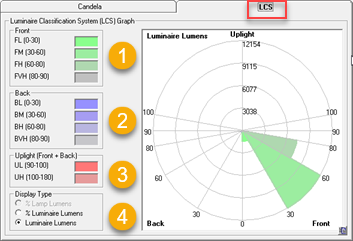
The graphical plot represents a section view looking at the luminaire in elevation. The lower right quadrant of the graph represents the Front - Downlight components (Street Side); the lower left quadrant of the graph represents the Back- Downlight components (House Side) and the upper hemispherical section represents the uplight component. The shaded "pie wedge" inside each zonal section represents the percent of zonal lumens that exists in that specific zone (as shown in the LCS tab above).
The Display Colors and Display Type may be customized by the user.
- Front - This section specifies the shading colors to be applied to the Front Downlight zones: Low, Medium, High and Very High. By default, green hues are specified.
- Back- This section specifies the shading colors to be applied to the Back Downlight zones: Low, Medium, High and Very High. By default, blue hues are specified.
- Uplight (Front + Back) - This section specifies the shading colors to be applied to the Front and Back Uplight zones: Low and High. By default, red hues are specified.
- Display Type - This section determines whether to generate the graph based on % Lamp Lumens, % Luminaire Lumens or Luminaire Lumens. By default,% Lamp Lumens are applied. If % Luminaire Lumens or Luminaire Lumens are shown, the graph will look the same, only the percentages or totals will change. Note: If user defined lumens are selected as the Scaling basis, the only Display Type allowed is Luminaire Lumens as well.
You may apply the selected settings to all LCS Graphs by clicking on the Ok button. To retain the previous settings, click on the Cancel button.
Printing
You may print the selected candela curves and LCS Graph in a preformatted page by clicking on the Print button. The information is sent automatically to your default system printer using the default page settings. You may change the default printer and/or media size by clicking on the Print Setup button.
Show me information about Type B Photometry