

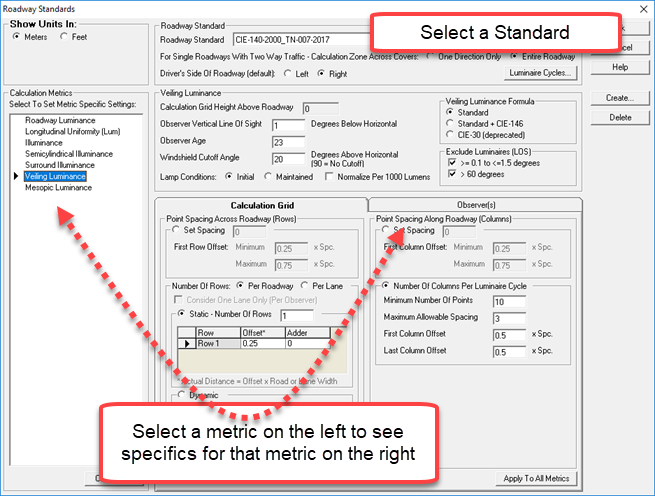
AGi32 provides several roadway standards to chose from when specifying a roadway calculation grid. However, the user may also define a "custom" standard by clicking the Configure button in the Calculation Points - Roadway Luminance - 3 Pt grid dialog. This opens the Roadway Standards dialog. You may start with any of the existing standards, modify point spacing, observer location, and other characteristics, as well as the metrics to include in the custom standard. This new standard is then saved for future reference and use. Use the following steps to modify an existing standard to become a custom standard.
- Begin by selecting the standard that you wish to modify from the drop-down Roadway Standard menu.
- In the upper-left corner of the dialog, select to Show Units in Meters or Feet.
- Select either One Direction Only or Entire Roadway for the across-road span of the calculation grid(s) in your standard.
- Select the side of the road that the driver will be on, left side or right side.
- The Luminaire Cycles button will open the Luminaire Cycles dialog. This dialog only applies to Roadway Optimizer, but its attributes may be set here.
- In the Calculation Metrics, left side of dialog, the metrics included in the standard that you are starting with are listed. Click the Configure button below the list to open up the Roadway Standards - Calculation Metrics dialog. You may include as many or as few of these metrics in your custom standard as applicable. Place or remove checkmarks as appropriate, and then click OK to return to the Roadway Standards dialog.
- Click once on one of the Calculation Metrics to give it focus. The top metric is selected by default. Depending on the standard that you started with and the selected metric, you may be able to adjust the height of the calculation grid above the roadway.
- If you selected Veiling Luminance, you will options that apply to this metric only, including Observer Age, Windshield Cutoff Angle (measure above horizontal), and the Observer's Vertical Line of Sight, measured below horizontal. You may also select whether to calculate Veiling Luminance with initial or maintained lamp lumens, or per 1000 lumens. In some selected standards, you will have an option as to which formula to use. Finally, in some selected standards, you may choose not to restrict the included luminaires to only those that fall between 1.5 and 60 degrees of the observer's line of sigh (LOS). This restriction is selected by default, as it applies to all standards except RP-8.
- On the Calculation Grid tab, the point spacing across and along the roadway (carriageway) are defined separately. For across-road spacing, there are three general possibilities:
Set Spacing. Put a dot in the Select Spacing radio button and indicate the spacing between rows. Next,specify the distance of the first row of points from the curb. This is the First Row Offset.
- Dynamic: The number of rows will depend on the minimum number of points and the maximum row spacing. The number of rows refers to the number across the width of the roadway (carriageway); this will be the one-way width or both directions, depending on your selection above.Select whether the number of rows will be Per Roadway or Per Lane. Next, if you selected Per Roadway, specify the distance of the first row from the edge of the roadway as a fraction of the row spacing; this is the First Row Offset. For example, if you wanted to have 6 rows of points across the road, no more than 5 feet apart, and you wanted to place the first row at 2.5 feet from the curb, you would enter 6 for the Minimum Number of Points, 5 for the Maximum Allowable Spacing, and 0.5 for the First Row Offset. If you selected Per Lane, the First Row Offset is fixed at 0.5 x the row spacing.
- Static: A fixed number of rows of points per lane or per roadway (carriageway).Select whether the number of rows will be Per Roadway or Per Lane. Next, specify the Offset of each row with respect to the road or lane width, depending on which you select. For example, if you wanted to have two rows of points per lane, you would put a dot in the radio button for Per Lane. Then you would select Static and enter a 2 for the Number of Rows per lane. The Offset values in the table below the Number of Rows tell AGi32 how far from the edge of the lane each row of points is located. The Offset value is a fraction of the lane width, as in our example, or of the roadway width, depending on which you selected. If applicable, you may also include an Adder value, to shift the points a specific distance.
8. For along-road spacing, there are two general possibilities:
- Set Spacing. Put a dot in the Select Spacing radio button and indicate the spacing between rows. Next,specify the distance of the first row of points from the curb. This is the First Row Offset.
- The Number of Columns Per Luminaire Cycle. Put a dot in the radio button for Number of Columns Per Luminaire Cycle and enter a value for the Minimum Number of Points that you want included in the grid between luminaires, as well as the Maximum Spacing of the points. The First Column Offset indicates the distance from the first luminaire to the first column of points and is expressed as a fraction of the column spacing. If you want the first column of points to be lined up with the first luminaire, enter 0 for this value.
9. On the Observer tab, select where the Observer(s) will be located:
- Observer Type. You may have One Per Row of Calculations Points, One Per Lane, or One Per Roadway. In the case of one per row of calc points or one per roadway, there will be one calculation grid for that metric. In the case of one observer per lane, the number of calc grids for that metric will be equal to the number of lanes.
- Observer Position, Height Above Roadway *. Enter the height of the Observer's eyes above the roadway. (Feet or meters, depending on the units selected in the upper-left corner of the dialog.)
- Observer Position, Along Roadway *. Two possibilities here:
- Static. The Observer is a fixed distance from the beginning of the calculation area. It is important to note that this is not the distance to the first point, but the distance to the near boundary of the calculation area; the first point may be offset a short distance past this boundary. Enter a single value for this distance. For example, in the CIE standard, the Observer is 60 meters back from the near edge of the calculation area. The first column of points is slightly past that, and the rest of the points are farther away.
- Dynamic. In this case, the Observer's position moves. If you select Set Distance and enter a value, there will be an Observer at that distance from each column of calculation points. (AGi32 only shows the Observer(s) for the first column of points.) If you select Based on MH Equation, you will then need to specify the formula that AGi32 should use. Click in the field for either meters or feet. In the MH Equation dialog, enter the appropriate values and click OK. See Roadway Standard - Mounting Height Equation for more information on this choice.
- Observer Position, Across Roadway. Two possibilities here:
- Static. Specify a distance that the Observer should be located from the edge of the roadway or lane, depending on what you specified above.
- Dynamic. Specify that the Observer's distance from the edge is a fraction of the lane or roadway width, depending on what you specified above.
10. Repeat steps 6 - 9 for each of the Calculation Metrics listed on the left side of the dialog.
11. When you have finished specifying the parameters of your custom standard, click on the Save Changes button. You will be prompted for a name. You will not be allowed to overwrite an existing standard, but you can save the changes under a new name.
The custom standard that you created will be available for future use by selecting it from the Roadway Standard menu in the Calculation Points - Roadway Luminance - 3 Pt grid dialog.
* IMPORTANT: Regarding the Observer position, it is important to note that the R-Tables are based on empirical data for an observer with a viewing angle of 1 degree below horizontal. If the Observer's height or distance from the grid points changes, this will affect the viewing angle. Small changes will have small effects, but larger changes could invalidate the calculation.